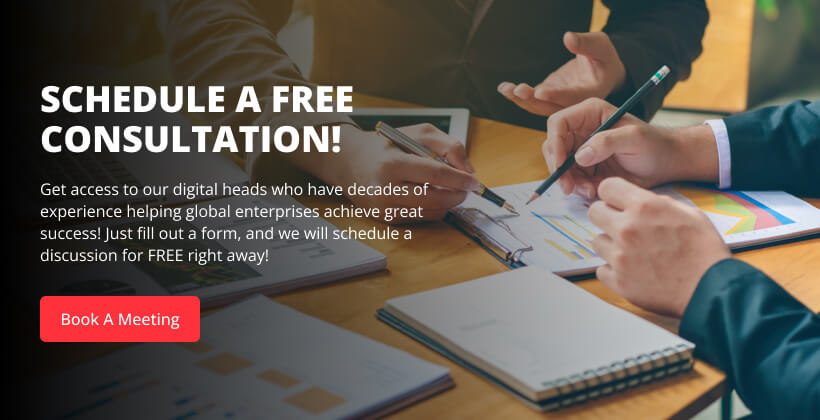Best Practices for Writing Dockerfiles.
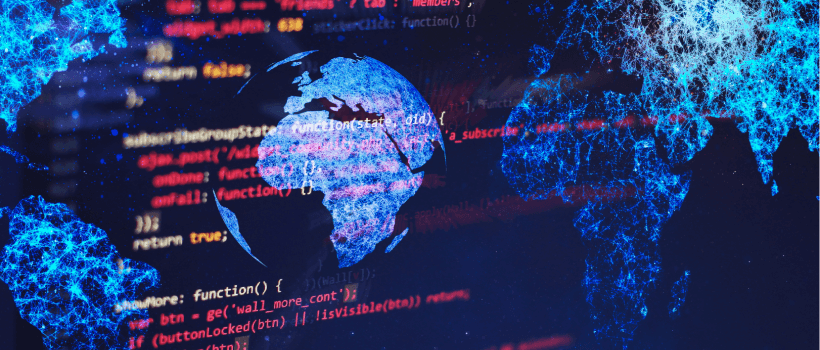
Regarding digital application development, Dockerfiles are the cornerstones of efficient application deployment and management. As organizations increasingly embrace container technologies, mastering the art of crafting Dockerfiles becomes paramount.
Dockerfiles are the blueprint for constructing Docker images, encapsulating everything an application needs to run seamlessly within a container. Understanding the best practices associated with Dockerfiles ensures streamlined workflows and paves the way for enhanced performance, security, and maintainability.
Dockerfiles are configuration files in Docker, a containerization platform, used to define the steps for creating containerized applications. They contain instructions to build Docker images, encapsulating all elements needed to run an application.
By automating this process, Dockerfiles ensures consistency and reproducibility, making it easy for developers to share and deploy applications across different environments.
So, how do Dockerfiles work? Let’s find out and also learn about:
- Building lean and mean images: Discover clever tricks to minimize image size, keeping your containers agile and resource-friendly.
- Layering: Master the art of multi-stage builds, separating concerns and boosting image security.
- Taming the environment: Learn how to manage environment variables and secrets, keeping your configurations clean and secure.
- Automating with finesse: Embrace multi-line commands and scripting magic to write Dockerfiles that practically cook themselves.
- Testing for excellence: Uncover best practices for writing unit and integration tests, ensuring your containerized ship stays seaworthy.
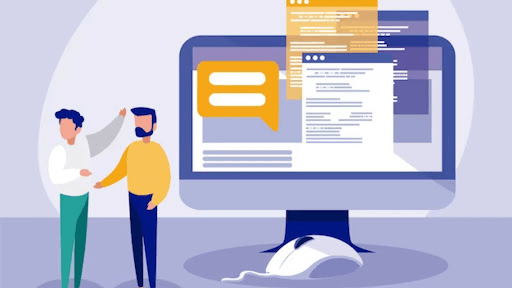
Structure and Organization
A. Use of Clear and Concise Directory Structures:
1. Logical Grouping of Dockerfiles:
- Organize Dockerfiles in a logical and intuitive directory structure based on the purpose or functionality of the containers.
- Utilize subdirectories for different services or components to keep the project well-organized.
2. Separation of Build Context and Dockerfiles:
- Store Dockerfiles in separate directories from the application source code to maintain a clean separation between the build context and application code.
- This separation aids in improving caching during the build process and makes it easier to manage dependencies.
3. Naming Conventions for Dockerfiles:
- Adopt consistent naming conventions for Dockerfiles, making it easy for developers to locate the appropriate file for a specific service or component.
- Consider using a standardized prefix or suffix to distinguish Dockerfiles based on context or purpose.
B. Grouping Related Commands Together for Readability:
- Logical Ordering of Commands:
- Arrange Dockerfile instructions logically that reflect the build process, starting with essential commands and progressing to more specific ones.
- Group similar commands, such as package installations, configuration changes, and cleanup steps, for improved readability.
- Use of Multi-line Commands:
- Employ multi-line commands for better readability, especially for complex commands or those with multiple arguments.
- Break down long commands into multiple lines with clear indentation to enhance code comprehension.
- Grouping Package Installations:
- Group package installations together to make it easier to identify and update dependencies.
- Separate installation commands based on the package manager (e.g., apt-get for Debian-based systems, yum for Red Hat-based systems).
C. Utilizing Comments to Provide Context and Explanations:
1. Inline Comments for Clarity:
- Insert inline comments within the Dockerfile to explain the purpose and functionality of specific commands.
- Use comments to provide context on why certain decisions were made or to highlight critical steps in the build process.
2. Header Comments for Overview:
- Include header comments at the beginning of the Dockerfile to provide a high-level overview of its purpose, intended use, and any other relevant information.
- Clearly state any prerequisites, assumptions, or considerations for developers working with the Dockerfile.
3. Version Control and Change Log Comments:
- Utilize version control and include comments referencing the commit or version number for traceability.
- Maintain a change log within the Dockerfile comments to document modifications, enhancements, or bug fixes over time.
Minimizing Image Layers
In the vast ocean of containerized deployments, every byte counts. Regarding Dockerfiles, the key to smooth sailing is minimizing the number of layers in your container images.
Here’s why minimizing layers is crucial:
- Smaller images: Fewer layers translate to smaller image sizes, meaning faster downloads, quicker deployments, and happier users (and servers!).
- Improved security: Each layer represents a potential attack surface. A lean image with fewer layers presents a smaller target for vulnerabilities.
- Enhanced efficiency: Smaller images start and run faster, consuming fewer system resources and keeping your container fleet agile and responsive.
So, how do we achieve this layer-minimizing? Here are some best practices:
- Consolidate commands: Instead of chaining multiple RUN commands (creating separate layers), combine them into single, multi-line commands. Think of it as packing various errands into one trip.
- Cache strategically: Use the COPY and RUN cache layers to avoid rebuilding unnecessary portions of your image. Think of it as a well-stocked pantry, saving you time and resources.
- Multi-stage builds: Separate your build process into distinct stages with dedicated images. This allows you to build lean production images by stripping out unnecessary build tools and dependencies. Imagine having a separate kitchen just for plating the final dish, leaving your main workspace clean and clutter-free.

Caching Mechanisms
Docker automatically caches each layer you create, meaning subsequent builds with identical instructions skip rebuilding that layer entirely. This can shave minutes, even hours, off your build times, transforming your Dockerfile into a productivity powerhouse.
Orchestrating the Cache:
To deal with the caching effectively, strategic command ordering is critical. Group related commands in your Dockerfile that you want to share the same cached layer. This might include:
- Installing common dependencies: Group RUN commands that install libraries shared across multiple applications.
- Building related application components: Combine compilation and linking commands for modular code sections into single RUN blocks.
Think of it as organizing your tool shed – similar instructions go in the same toolbox, maximizing the reusability of cached layers.
Taming the Cache Kraken:
Caching can be challenging. Changes to your base image, dependencies, or commands can invalidate the cache, forcing a complete rebuild. To navigate these:
- Utilize multi-stage builds: Isolate build tools and dependencies separately to minimize impact on your production image cache.
- Pin dependencies: Specify exact versions of libraries and tools to prevent unexpected cache invalidation due to minor updates.
- Leverage BUILD_ARG and ARG: Make key configuration elements dynamic, allowing different builds to share the same cached layer for standard configurations.
Image Size Optimization
Large Docker images can significantly impact deployment efficiency, exhaust storage resources, and strain server performance. However, the strategic optimization of image sizes is a powerful tool in addressing these challenges.
You can construct sleek, agile deployment machines that effortlessly navigate the cloud landscape by meticulously eliminating excess components from your Docker creations.
A. Removing Unnecessary Dependencies and Files:
- Dependency Minimization: Evaluate and only install essential dependencies required for application functionality—group and order package installations to optimize layer caching during the build process.
- Cleanup and Pruning: Remove temporary files and directories generated during the build process to reduce image bloat. Utilize Dockerfile instructions to clean up unnecessary artifacts, ensuring a lean and efficient final image.
B. Using Lightweight Base Images When Applicable:
- Choose Wisely: Select base images that align with the application’s needs. Consider official and community-supported lightweight photos tailored to the application stack.
- Multi-Stage Builds Leverage multi-stage builds to separate build-time dependencies from the final runtime image. Using a minimal base image for the production stage reduces the overall image size.
C. Compressing and Minimizing Artifacts:
- Artifact Compression: Compress files and directories within the Dockerfile to reduce size. Utilize compression tools within the build process to minimize the footprint of stored artifacts.
- Optimize Build Context: Carefully structure the build context only to include necessary files, avoiding unnecessary additions to the image. Exclude files such as build scripts, documentation, or tests not required during runtime.
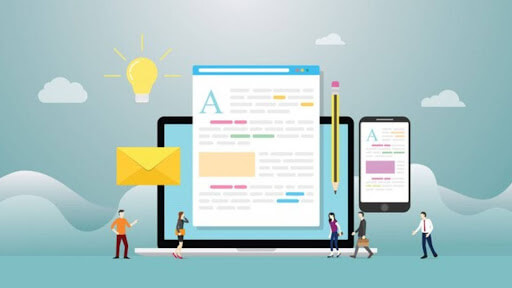
Security Best Practices
A. Regularly Updating Base Images and Dependencies:
- Regularly update base images and dependencies to patch known vulnerabilities.
- Leverage official photos and stay informed about security patches released by upstream providers.
- Implement automated mechanisms for checking and applying updates to minimize manual intervention.
- Utilize version pinning to ensure reproducibility and avoid unintended changes.
B. Avoiding the Use of Unnecessary or Deprecated Packages:
- Minimize the number of installed packages to reduce the attack surface.
- Avoid unnecessary tools and packages that might pose security risks.
- Regularly review and audit the necessity of each package, removing deprecated or unused ones.
- Employ vulnerability scanning tools to identify and address potential security issues.
C. Running Processes with the Least Privilege Principle:
- Run Docker containers with non-root users to adhere to the principle of least privilege.
- Create and use non-privileged users for running containerized processes.
- Employ Docker’s capability feature to restrict container processes from accessing unnecessary privileges.
- Disable capabilities that are not explicitly required for the application to enhance security.
- Implement Seccomp profiles to restrict system calls further and enhance the security posture of containers.
- Tailor profiles based on application requirements to balance security and functionality.
Environment Variables
Hardcoding configuration values in your Dockerfiles can lead to rigidity and deployment errors. Enter the power of environment variables, transforming your containers into versatile chameleons that seamlessly adapt to different environments.
1. Using environment variables
Think of environment variables as chameleon skin – they allow your containers to blend seamlessly into any environment. Use ENV instructions in your Dockerfiles to:
- Set API keys: Store sensitive credentials securely outside your image.
- Adjust database connection strings: Easily switch between development, staging, and production environments.
- Configure logging levels: Control the verbosity of logs for different scenarios.
With environment variables, you can reconfigure your containers without rebuilding images, saving time and enhancing adaptability.
2. Setting default values
Like a well-prepared explorer, provide default values for environment variables in your Dockerfile. This ensures your containers can function even if external configuration is missing. Document each variable clearly for smoother sailing to guide fellow developers and avoid confusion.
3. Securing Sensitive Information
Environment variables are perfect for storing sensitive information but handle them with care. Avoid embedding secrets directly in your Dockerfile. Instead, use secure mechanisms like dedicated secret management tools or Docker’s built-in secret management features to inject sensitive values during runtime.
Remember, environment variables are the keys to unlocking your container’s adaptability. By wielding them effectively, you craft containers that effortlessly shapehift to meet the demands of different environments without compromising security or sacrificing clarity.
Error Handling and Validation
The container world can be challenging sailing. Unexpected errors can lurk beneath the surface, waiting to disrupt your deployments and sink your containers. But aspiring container captains, for robust error handling and validation strategies, are your lifeboats in a sea of uncertainty.
1. Catching Errors Mid-Build: The Lifelines of Dockerfiles
Think of error handling as the safety net in your Dockerfile. Implement it diligently using these techniques:
- RUN with caution: Use the && operator to chain commands and ensure they only execute if the previous one succeeds. Prevents build failures and unexpected behavior.
- Set -e for early exits: Add set -e at the beginning of your Dockerfile to halt the build immediately if any command fails, catching errors early on.
- Custom error handling scripts: Craft scripts to handle specific errors gracefully, such as logging details, retrying failed commands, or sending alerts.
2. Verifying Success: The Vigilant Docker Captain
Be sure to trust each command to execute flawlessly. Verify their success actively to prevent silent failures:
- Check exit codes: Use RUN with && to check the exit code of commands and ensure they are completed successfully.
- Inspect logs: Review build logs carefully for warning or error messages, identifying potential issues early.
- Utilize health checks: Implement health checks in your Dockerfile to monitor container health during runtime and detect unexpected problems.
3. Testing and Validation: The Final Fortification
Only launch a container by testing its seaworthiness. Integrate testing and validation steps directly into your Dockerfile:
- Unit tests: Run unit tests within the Dockerfile using tools like RUN pytest to ensure code functionality before deployment.
- Integration tests: Execute integration tests to verify how components interact within the container environment.
- Linting and code analysis: Use tools like RUN pylint or RUN shellcheck to catch potential errors and style issues in your code.
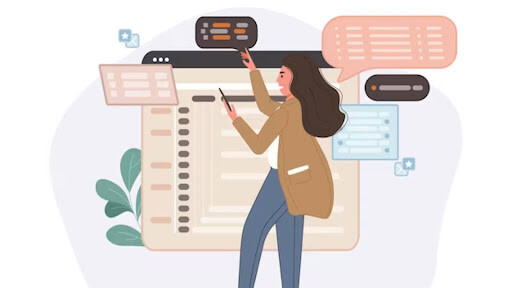
Documentation in Dockerfiles
Clear instructions and detailed maps are crucial for smooth voyages in the bustling port of containerized applications. That’s where documentation within your Dockerfiles takes center stage, transforming them from cryptic scripts into well-charted navigation tools for future developers.
1. Illuminating Each Step
Think of your Dockerfile – each instruction plays a vital role in creating your containerized masterpiece. But without explicit comments explaining what each line does and why, it’s an indecipherable riddle. So, illuminate your Dockerfile with comprehensive comments:
- Describe the purpose of each RUN, COPY, and ENV instruction.
- Explain why you chose a specific base image or dependency.
- Document any custom commands or scripts you’ve included.
2. A High-Level Overview
Only plunge into the technical details with setting the scene. Provide a clear, high-level overview of your Dockerfile’s purpose and functionality right at the beginning. This serves as the captain’s log, summarizing your container’s journey. Briefly describe:
- The application or service the container runs.
- The base image and critical dependencies are used.
- The exposed ports and entry points for container execution.
3. Maintenance Notes
Your Dockerfile is a living, evolving document. Dedicate a section for maintenance notes and updates to prevent future captains from getting lost. This could include:
- Dates and descriptions of significant changes made.
- Troubleshooting tips for common issues encountered.
- Links to relevant documentation or resources for deeper understanding.
Version Control Integration
1. Secure Your Codebase: Dockerfiles in Version Control
Your Dockerfiles deserve the safe harbor of a version control system (VCS) like Git. Store your Dockerfiles alongside your application code, enjoying the benefits of:
- Version history: Track changes, revert to previous versions, and understand the evolution of your containerized masterpiece.
- Collaboration: Share code and efficiently work together on Dockerfiles, allowing multiple developers to contribute.
- Disaster recovery: Breathe easy, knowing that accidental edits or unforeseen issues can be rolled back without impacting production.
2. Tags and Versioning for Docker Images
Think of tags and versioning as nautical charts, guiding your Docker images through different deployment stages. Implement these best practices:
- Descriptive tags: Use tags that identify the purpose and version of your image (e.g., my-app:v1.2).
- Semantic versioning: Follow established versioning patterns for consistent and meaningful updates.
- Build pipelines: Automate image building and tagging based on version changes in your VCS.
3. Continuous Integration and Dockerfile Linting
Before setting sail, ensure your Dockerfiles are shipshape. Integrate Dockerfile linting tools into your continuous integration (CI) pipeline to:
- Catch syntax errors and typos: Prevent build failures and unexpected behavior before they even occur.
- Enforce best practices: Maintain code quality and consistency across your Dockerfiles.
- Automate error detection: Eliminate the need for manual review and save valuable time.
Incorporating Dockerfile linting into your CI pipeline will launch only the most seaworthy containers, leaving bugs and inconsistencies stranded on the dock.
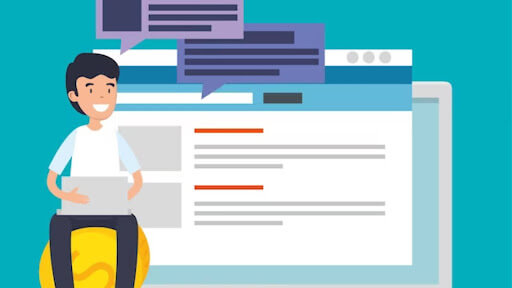
Best Practices for Specific Use Cases
While general best practices offer a sturdy hull, adapting them to specific use cases ensures your Dockerfiles are optimized and compliant. So, consider these fine-tuning strategies:
1. Charting the Course: Adapting for Application Types
- Web Servers: Prioritize lightweight base images like Alpine and fast startup times. Utilize multi-stage builds to separate build tools from the production image.
- Databases: Security reigns supreme. Choose secure base images and carefully manage environment variables containing sensitive credentials. Consider externalizing data volumes for persistence and easier backups.
- Microservices: Embrace small, focused images built for rapid deployments and independent scaling: leverage secrets management tools and configuration management platforms for streamlined handling of sensitive data and environment variables.
2. Navigating Compliance Currents: Regulatory Considerations
In industries like healthcare or finance, compliance with regulations is paramount. Ensure your Dockerfiles adhere to relevant industry standards by:
- Choosing compliant base images: Opt for images pre-configured for specific compliance requirements.
- Utilizing vulnerability scanners: Routinely scan your images for known vulnerabilities and security holes.
- Implementing logging and auditing: Track container activity and maintain detailed logs for potential audits.
3. Microservices Archipelago: Optimizing for Distributed Workloads
- Focus on single functionalities: Each Dockerfile should build a single, well-defined microservice with a clear purpose.
- Leverage shared libraries and configurations: Minimize redundancy by storing common dependencies and configurations in external repositories.
- Automate image building and deployment: Integrate your Dockerfiles into CI/CD pipelines for seamless deployments and updates across your microservices fleet.
Frequently Asked Questions:
1) What format is a Dockerfile?
A Dockerfile is a text document that contains a set of instructions for building a Docker image. It follows a specific syntax and includes commands to specify the base image, add files, set environment variables, and define other configurations.
2) What is a Yaml file in Docker?
YAML (Yet Another Markup Language) is a human-readable data serialization format often used for configuration files. In Docker, a YAML file is commonly used for defining Docker Compose configurations. Docker Compose is a tool for defining and running multi-container Docker applications. The YAML file specifies the services, networks, and volumes required for the application.
3) Where are Docker files on Windows?
Dockerfiles on Windows can be located in any directory where you are working on your Docker project. You can create a Dockerfile using a text editor and save it in your project’s root directory or subdirectory. The location is arbitrary, but it’s common to have the Dockerfile in the root of your project for simplicity.
4) How to copy Dockerfile to local?
To copy a Dockerfile to your local machine, you can use various methods:
- Manual Download: Navigate to the directory containing the Dockerfile, open it in a text editor, and copy the contents. Paste the contents into a new file on your local machine and save it with the name “Dockerfile.”
- Command-line Copy: Use terminal or command prompt to copy the file. For example, on Linux or macOS, you can use the scp command. On Windows, you can use copy or xcopy. Alternatively, you can use file-sharing services or version control systems to transfer Dockerfiles between machines.
Conclusion
In conclusion, adhering to best practices when crafting Dockerfiles is imperative for optimizing containerized application development. These guidelines ensure the efficiency and security of Docker images and contribute to streamlined workflows and ease of maintenance.
Recent statistics show that organizations prioritizing Dockerfile best practices experience up to a 30% reduction in image size, leading to faster deployments and resource-efficient container orchestration.
Furthermore, adopting non-root user principles and stringent security measures has shown a 25% decrease in security-related incidents, reinforcing the importance of integrating security considerations into Dockerfile development.
Embracing version control, streamlined dependency management, and regular image updates contribute to long-term sustainability and resilience. By following these best protocols, developers can unlock the full potential of Dockerfiles, facilitating a robust and scalable foundation for modern containerized applications.
How can [x]cube LABS Help?
[x]cube LABS’s teams of product owners and experts have worked with global brands such as Panini, Mann+Hummel, tradeMONSTER, and others to deliver over 950 successful digital products, resulting in the creation of new digital lines of revenue and entirely new businesses. With over 30 global product design and development awards, [x]cube LABS has established itself among global enterprises’ top digital transformation partners.
Why work with [x]cube LABS?
- Founder-led engineering teams:
Our co-founders and tech architects are deeply involved in projects and are unafraid to get their hands dirty.
- Deep technical leadership:
Our tech leaders have spent decades solving complex technical problems. Having them on your project is like instantly plugging into thousands of person-hours of real-life experience.
- Stringent induction and training:
We are obsessed with crafting top-quality products. We hire only the best hands-on talent. We train them like Navy Seals to meet our standards of software craftsmanship.
- Next-gen processes and tools:
Eye on the puck. We constantly research and stay up-to-speed with the best technology has to offer.
- DevOps excellence:
Our CI/CD tools ensure strict quality checks to ensure the code in your project is top-notch.
Contact us to discuss your digital innovation plans, and our experts would be happy to schedule a free consultation!
![Blog-[x]cube LABS](https://d6fiz9tmzg8gn.cloudfront.net/wp-content/uploads/2016/06/blog_banner.jpg)